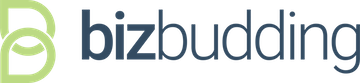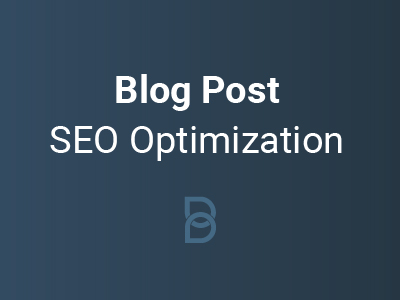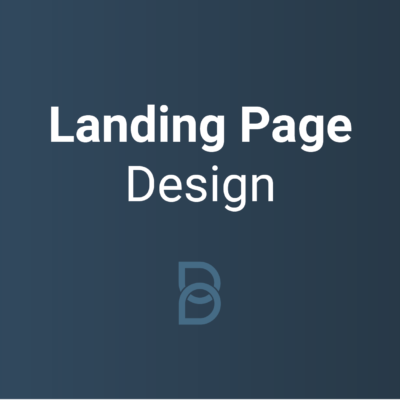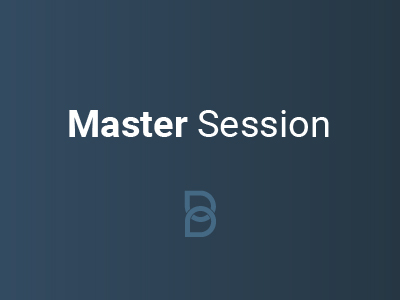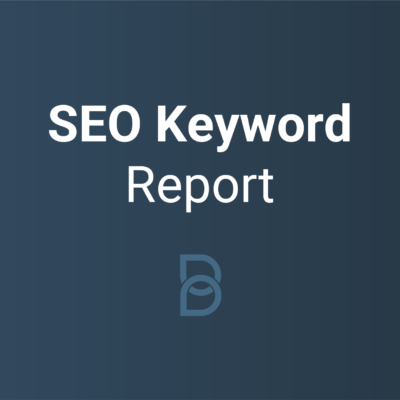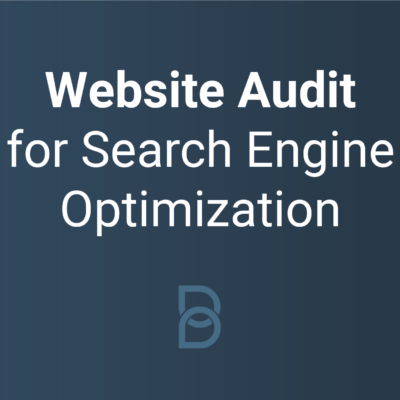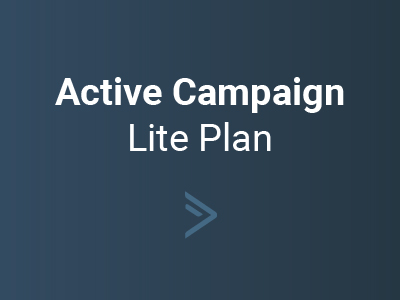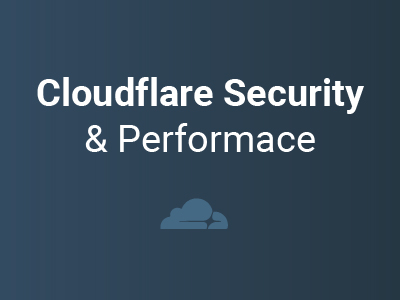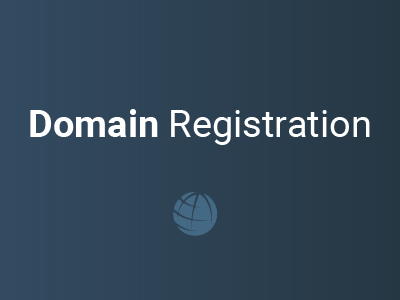Hi, We’re the BizBudding Team!
We work with publishers of all sizes. Our expertise is in providing monetization and infrastructure for large publishers and helping new publishers get started and grow.
We want to help you get the most out of your business!
We’re here to support you every step of the way as you grow your website.
Achieve Your Goals, Quickly
Don’t have time to build your own website? Ready to move beyond DIY and low-cost solutions to seriously up-level your brand, increase your traffic, and grow your income?
Mai Services and Consulting are just what you’ve been looking for. We work in six-week project cycles within a two-month time frame. Our team works closely with bloggers, content creators, and digital entrepreneurs.
From ambitious beginners who want the pros to do it right from day one, to established brands and businesses looking for a trusted partner to get them to that next level, we’ve got your back! We help people build remarkable websites and blogs.


Our specialty is helping YOU achieve your goals.
Whether you’re looking for done-for-you services or expert consulting and direction, we can help.
- Create the custom designed website you always dreamed of.
- Get more traffic and climb the ranks of Google with our content & SEO expertise.
- Generate leads with compelling CTAs & monetize with a plan that ties everything together.
- Get as much or as little help as you need by choosing from our different onboarding levels.

New to website building?
Let’s Simplify the Website Building Process
If you’re like most people, when you decided to DIY your website, you dove head-first into the technical details. The problem is creating your dream website doesn’t start with a template or technology. It starts with proper planning. Get started planning an amazing website with this free webinar!
Website Planning:
Practical Steps for
Planning a Website
Free Webinar
Pro Services
If you have a big vision and little time, many ideas, and few technical skills, or you just want a professional to do it for you, our services can tackle everything from a single feature to a full site build.

Custom Website Design
Make your dream a reality by working with us to create the perfect website for you, whether you want to refresh your current site or brand or start from the ground up with a site that converts. We consistently deliver code that is powerful, efficient, and secure.

Content Management & Strategic Planning
We can help you increase your organic search traffic through SEO-driven content marketing and content planning via 5 distinct phases: Onboarding & Research, Technical Analysis, Content Analysis, Content Optimization & Refresh, and Monitoring & Support.

Lead Generation & Monetization
We can help you maximize your marketing funnel flow to impact your lead generation efforts. Whether you need help planning and setting up courses, beginning or redefining your email marketing, or tying together segmentation, analytics, and sales, we have the expertise and tools to help succeed.

“People constantly ask me how to get started blogging. Over the past decade, I’ve tried and tested dozens of tools, platforms, and resources and none compare to Mai Solution, which is now my “go-to” recommendation for building a great-looking, high-performing website at a fraction of the cost. I highly recommend it! and count on Mai for Wellness Mama.”
Katie Wellshttps://wellnessmama.com
Together We Can Do Remarkable Things
Finding the right partner for your blog or business website isn’t easy. BizBudding takes pride in developing great WordPress solutions for bloggers, businesses, and publishers. We are the team that understands how to build and host blazing fast, secure websites.
We would love to hear about your website project.
Work with Us
Please fill out the contact form to get started.
Mai Consulting
From search engine optimization (SEO) and content strategy to conversion tactics and blog monetization, our team delivers these pre-packaged services with expert precision.
Blog Post SEO Optimization
We can optimize your content for both search engines and humans on a per-post basis to increase its potential to rank and drive traffic. Factors we optimize for include keyword targeting, readability, post length, and the inclusion of other relevant key terms. You can feel confident that your content is following SEO best practices.
Home/Landing Page Design
If you have a handle on your website design but want to rely on our expertise for your homepage and/or landing pages, then this add-on service is perfect for you. We know what sections of content to include and how to layout your pages so they grab attention, provide the right information, and keep visitors surprised and interested as they scroll. Ensure your homepage and landing pages are stunning, engaging, and designed to convert visitors to leads and even customers.
Master Session
A master session includes a free website audit and a 50-minute Zoom call to go through your website and answer all your questions. The meeting will be recorded and shared with you.
We can discuss additional topics you would like to focus on, including but not limited to website optimization, conversion marketing, audience growth, design, and SEO.
SEO Keyword Report
Increase the visibility of your website with organic search using the provided SEO report and keyword ranking strategies. Let us do the extensive keyword research you need to jumpstart your website SEO. Get five comprehensive keyword lists for your brand based upon the stem keywords you provide (also includes a 30-minute strategy meeting).
Website Audit for Search Engine Optimization
We analyze your website from a SEO perspective, guiding you with actionable tasks to improve rankings and to focus on the most important issues first.
This search engine optimization audit provides a deep dive analysis of your website looking for common issues like broken links, internal redirects, missing meta descriptions and title tags, duplicate content, security vulnerabilities, and other technical/SEO issues.